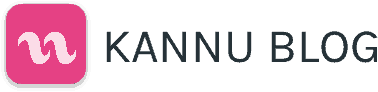Photo by Kelly Sikkema on Unsplash
Instead of losing valuable class time to unexpected campus closings during emergencies or inclement weather, consider developing a continuity plan for connecting with your students online via Kannu. First, communicate with your students. Then consider your options for synchronous (real time) and asynchronous (time-shifted) instruction and interaction.
Communicate with your students
Having a consistent communication strategy is necessary to avoid confusion. The fastest way to communicate with your entire class from within Kannu is to post an Announcement. Announcements can be emailed directly to all of the students in your class, and there will then be a record on the Announcements page of your message that can be viewed at any time.
Tell your students where to locate course information online and provide detailed instructions for assignments, online meetings, and technologies. Make sure your syllabus is up to date with course changes as needed.
Synchronous Tools in Kannu
Integrate video-conferencing into Your Class
Kannu is built for media streaming and has support for a number of options regarding live broadcast and synchronous and asynchronous distance learning. Most video-conferencing solutions like Zoom, GoToMeeting, BlueJeans, Google Meet, Cisco WebEx, etc., provide a direct share link which can be easily added to any Kannu page with the Rich Content Editor. For example, the link can be shared through a course announcement or added to the Session Content module for day’s session/class/virtual meeting.
Some video-conferencing solutions can also be embedded directly within the Session Media player. For one-directional streaming, platforms like YouTube Live work well. For more interactive multi-person video conferencing/screen sharing, Zoom is a popular option. The Zoom call can also be directly embedded in the session media player, and the recorded video can be uploaded to the Session for archival purposes, so students who missed class can access the recording at a later time.
Real-time Chat (“Direct Messenger”)
For a simple, text-based chat with students, consider taking advantage of Kannu’s Direct Messenger feature. The Direct Messenger enables conversations between individuals and also group messages for small group learning scenarios.
Asynchronous Tools in Kannu
From posting readings to submitting homework, the bulk of Kannu features support asynchronous course activity. Here are some to consider using if you can’t meet with your class face-to-face:
- Create discussion boards using Kannu’s Forums.
- Assignments, worksheets, and other activities may also help make up for lost class time.
- Consider pre-recording video using your laptop or webcam to quickly create and share videos with your class through the session media player or create video assignments for your students.
- The Session media player lets you playlist your own uploaded media (audio/video) content seamlessly with embedded content from other resources like Youtube, Vimeo, and more.
- The coursework Gallery and course Forums are designed to be integrated directly within your assignment coursework activities to increase peer-to-peer interaction asynchronously.
- H5P is a great way to create engaging and interactive lesson content like interactive videos, presentations, and other kinds of activities. H5P can be embedded directly in the Session Content or Session Media Player.
- Learning Modules let you sequence your course activities like Session and Coursework.
Additional Resources
Kannu Help Articles
Other Resources
Need Help? Contact Us!
Kannu’s support team is available to assist you in developing your Kannu contingency plan based on your course needs. Please contact us at support@kadenze.com